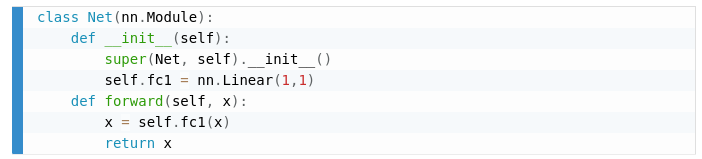
Pandoc Syntax Highlighting With Prism
Sat Aug 01 2020
My blog uses Pandoc to convert markdown into HTML documents. However, the code highlighting that Pandoc does is dull.
The image below is what a Pandoc code block looked like:

This is the same block but rendered using Prism:

Following the PrismJS website, all you need to do is link a CSS file and some javascript files to highlight the code chunks. EZ.
<link rel="stylesheet" href="https://cdnjs.cloudflare.com/ajax/libs/prism/1.20.0/themes/prism-coy.min.css" integrity="sha512-m/Sn0Ay9ynzYIZZbbw5Jy2QEJhXXeppOimbFNz+5qj1wUOnrzt9Q2a4fRMFqp8SOFNZ3ZwVf+Zm/ezabpqlXXQ==" crossorigin="anonymous" />
<script src="https://cdnjs.cloudflare.com/ajax/libs/prism/1.20.0/prism.min.js" integrity="sha512-rYNMWcr8EuYc/6mSBu0wD+hSoA4KkHvYRlmJEJGQI4bsho0OiX8fPOVB822QQZizkTUdkUCnJLnN8SAUBg9y9w==" crossorigin="anonymous"></script>
<script src="https://cdnjs.cloudflare.com/ajax/libs/prism/1.20.0/plugins/autoloader/prism-autoloader.min.js" integrity="sha512-X4dQSI7eXvU12QcGK4YiwB30fIdLL7bxJbpC8149YrjO/3nSLLDFZNWBol5hBYPLePVHr0IBBNKKtw9zfULPOw==" crossorigin="anonymous"></script>On the Pandoc side, you need to disable Pandoc from highlighting the code using the “–no-highlight” command-line argument.
pandoc --from markdown-markdown_in_html_blocks+raw_html --toc --toc-depth=3 -N --mathjax -t html5 --no-highlight file.mdThe HTML code that Pandoc produces will look something like this:
<pre class="javascript">
<code>
var i = 12;
</code>
</pre>The language tags that Pandoc produces is incorrect for most javascript highlighting libraries – documented in Pandoc issue 2858. The correct HTML standard for code blocks put the language tag on the code tag rather than in the pre tag.
<pre>
<code class="language-javascript">
var i = 12;
</code>
</pre>I ended up using some hacky regular expressions to convert from the Pandoc code format to the desired output.
var re = /\<pre class=".*?"><code>/;
while (result.search(re) != -1)
{
var preTag = result.match(/\<pre class=".*?"><code>/g)[0];
var finishIndex = preTag.split('"', 2).join('"').length;
lang = preTag.substring(12, finishIndex);
var newHTML = `<pre><code class="language-${lang}">`;
var original = `<pre class="${lang}"><code>`;
result = result.split(original).join(newHTML);
}Although not greatly documented on their website, if you want to re-highlight code because you have a dynamic component of your website, you can use the “Prism.highlightAll()” function.
Prism.highlightAll();I am mesmerized by how fabulous code snippets look with Prism.
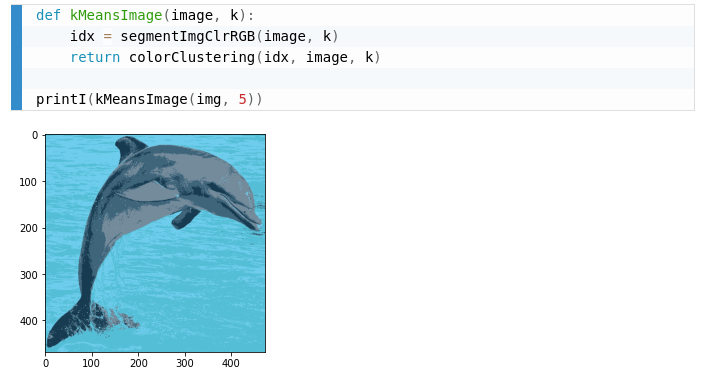
Recent Posts
Visualizing Fitbit GPS DataRunning a Minecraft Server With Docker
DIY Video Hosting Server
Running Scala Code in Docker
Quadtree Animations with Matplotlib
2020 in Review
Segmenting Images With Quadtrees
Implementing a Quadtree in Python
Parallel Java Performance Overview
Pandoc Syntax Highlighting With Prism