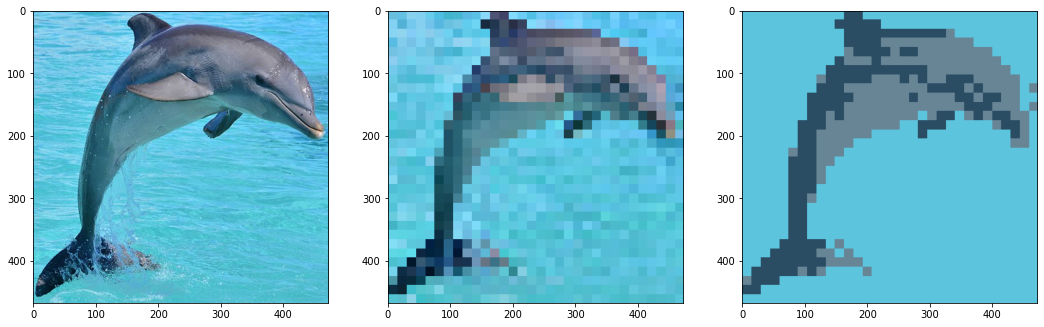
Creating Pixel Art With Open CV
Mon Jun 29 2020
Let’s jump right into the fun and start making pixel art with Open CV. Before you read this article, consider checkout out these articles:
Like most CV projects, we need to start by importing some libraries and loading an image.
# Open cv library
import cv2
# matplotlib for displaying the images
from matplotlib import pyplot as plt
img = cv2.imread('dolphin.jpg')I like to define scripts to print images nicely in a Jupyter notebook.
def printI(img):
rgb = cv2.cvtColor(img, cv2.COLOR_BGR2RGB)
plt.imshow(rgb)
def printI2(i1, i2):
fig = plt.figure()
ax1 = fig.add_subplot(1,2,1)
ax1.imshow(cv2.cvtColor(i1, cv2.COLOR_BGR2RGB))
ax2 = fig.add_subplot(1,2,2)
ax2.imshow(cv2.cvtColor(i2, cv2.COLOR_BGR2RGB))
printI(img)
To pixelate an image, we can use the open cv resize function. To make the image viewable, after we shrink the picture, we resize it again to be the size of the original image.
def pixelate(img, w, h):
height, width = img.shape[:2]
# Resize input to "pixelated" size
temp = cv2.resize(img, (w, h), interpolation=cv2.INTER_LINEAR)
# Initialize output image
return cv2.resize(temp, (width, height), interpolation=cv2.INTER_NEAREST)
img16 = pixelate(img, 16, 16)
printI2(img, img16)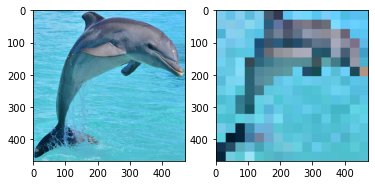
We can try a few different shrinkage sizes. 32x32 seems to work the best.
img32 = pixelate(img, 32, 32)
img64 = pixelate(img, 64, 64)
printI2(img32, img64)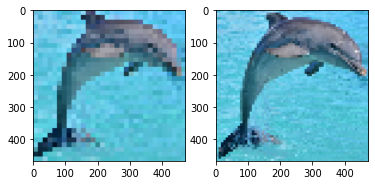
img8 = pixelate(img, 8, 8)
printI(img8)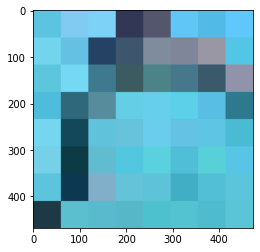
Despite the images being pixelated, they have imperfections that normal pixel art wouldn’t have. To remove the noise and make it look smoother, we will do k-means clustering on the pixelated images. K-means will reduce the number of colors in the image and eliminate any noise. Most of the clustering code is from my blog post: Image Clustering with K-means
import skimage
from sklearn.cluster import KMeans
from numpy import linalg as LA
import numpy as np
def colorClustering(idx, img, k):
clusterValues = []
for _ in range(0, k):
clusterValues.append([])
for r in range(0, idx.shape[0]):
for c in range(0, idx.shape[1]):
clusterValues[idx[r][c]].append(img[r][c])
imgC = np.copy(img)
clusterAverages = []
for i in range(0, k):
clusterAverages.append(np.average(clusterValues[i], axis=0))
for r in range(0, idx.shape[0]):
for c in range(0, idx.shape[1]):
imgC[r][c] = clusterAverages[idx[r][c]]
return imgCdef segmentImgClrRGB(img, k):
imgC = np.copy(img)
h = img.shape[0]
w = img.shape[1]
imgC.shape = (img.shape[0] * img.shape[1], 3)
#5. Run k-means on the vectorized responses X to get a vector of labels (the clusters);
#
kmeans = KMeans(n_clusters=k, random_state=0).fit(imgC).labels_
#6. Reshape the label results of k-means so that it has the same size as the input image
# Return the label image which we call idx
kmeans.shape = (h, w)
return kmeansdef kMeansImage(image, k):
idx = segmentImgClrRGB(image, k)
return colorClustering(idx, image, k)
printI(kMeansImage(img, 5))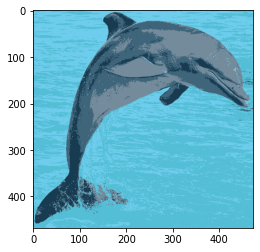
Running the k-means algorithm on the 32x32 bit image produces a cool look.
printI(kMeansImage(img32, 3))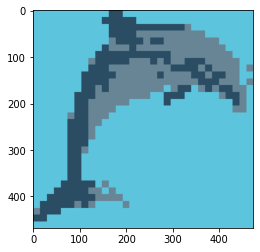
We can compare the original, pixelated, and clustered images side by side.
def printI3(i1, i2, i3):
fig = plt.figure(figsize=(18,6))
ax1 = fig.add_subplot(1,3,1)
ax1.imshow(cv2.cvtColor(i1, cv2.COLOR_BGR2RGB))
ax2 = fig.add_subplot(1,3,2)
ax2.imshow(cv2.cvtColor(i2, cv2.COLOR_BGR2RGB))
ax3 = fig.add_subplot(1,3,3)
ax3.imshow(cv2.cvtColor(i3, cv2.COLOR_BGR2RGB))
plt.savefig('trifecta.png')
printI3(img, img32, kMeansImage(img32, 3))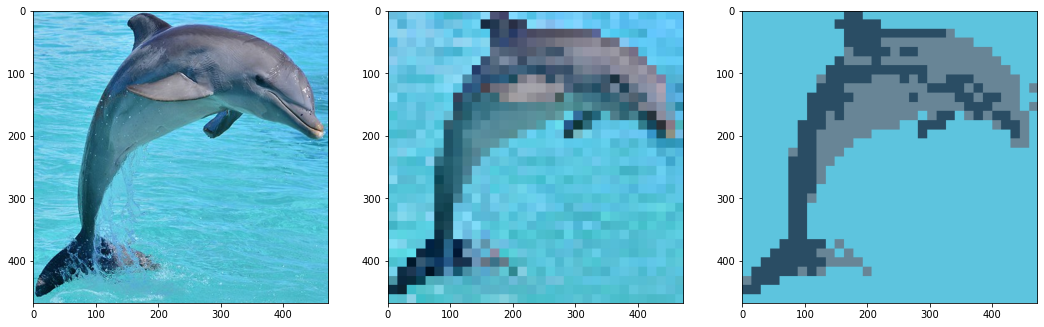
Recent Posts
Visualizing Fitbit GPS DataRunning a Minecraft Server With Docker
DIY Video Hosting Server
Running Scala Code in Docker
Quadtree Animations with Matplotlib
2020 in Review
Segmenting Images With Quadtrees
Implementing a Quadtree in Python
Parallel Java Performance Overview
Pandoc Syntax Highlighting With Prism